How to Create a New Vehicle Purchase
Go to Vehicle > Select Vehicle Purchase
Please follow these steps to complete your transaction
1. Click the add button to create a new Vehicle Purchase
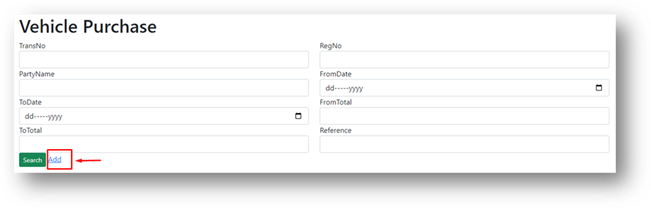
General Information
2. Please select Ebatal or EHakmilik for this vehicle to proceed with the vehicle purchase.
3. Enter the transaction date. If you do not, the system will automatically use the current date.
4. The transaction number will be generated automatically once you save a new vehicle purchase. You can edit it in the saved record.
5. Select the authorized person from the drop-down list.
6. The fields for term, reference, and remarks are available for any additional information to be included in the vehicle purchase.
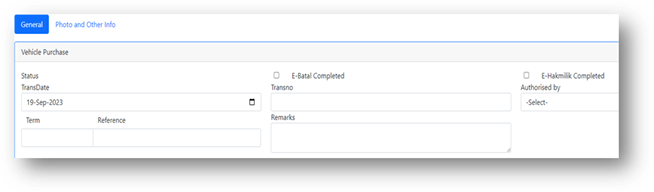
Photo and Other Info
7. Photos or any documents can be uploaded on the second tab. Select choose file and click the upload button. (Images can be attached up to 10)
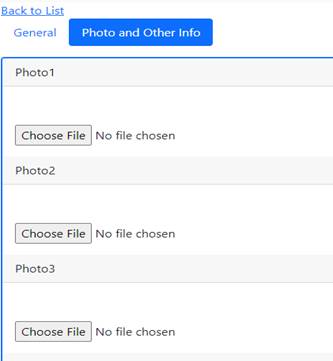
Seller Details
8. The creditor code is generated automatically by the system.
9. Choose the appropriate salutation (such as Ms., Mrs., Mr., or Dr.) for the person's title.
10. The name of the creditor or seller's company is mandatory.
11. The IC No/Passport No. is a mandatory field for the seller.
12. The Business Regno is a mandatory field for the company.
13. Ensure that all address details are filled out.
14. Insert the Contact Person's information, including their telephone number, mobile number and email address.
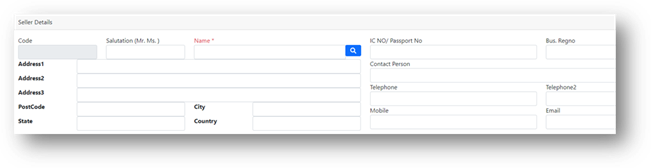
Vehicle Details
15. Enter all the vehicle information to create a new vehicle purchase. You may also select the search button to find the saved vehicle details.
16. The selling price must be entered.
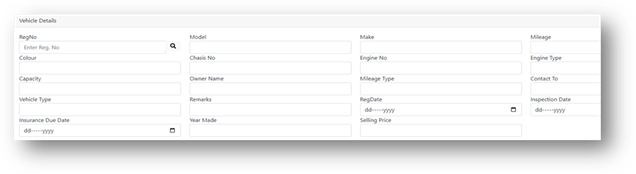
Bank Details
17. Choose your bank or financial institution from the drop-down menu.
18. Enter the necessary bank information and contact person details.
19. Note that the Invoice Statement/Balance and Finance Settlement/Balance cannot be entered or changed. These amounts will be displayed if you have made any payments or receipts related to this vehicle purchase.
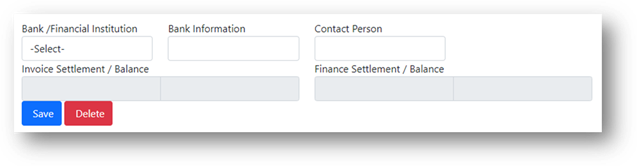
20. Enter the Agreed Purchase Price and Tax amount.
21. The Net total and Balance are automatically calculated by the system, not editable.
22. Insert the Outstanding Loan Amount if any.
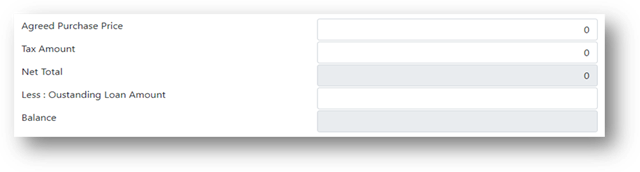
23. Click the save button once the information is filled out.